In Australia, one of the formats commonly used for television broadcast files is OP1a compliant MXF. Channel 7 has very specific requirements for how the file should be formatted for their primary and all their secondary channels. MXF is essentially a container, and inside it is the video content, the audio content, and it can also include the subtitle content. If you’ve never worked with broadcast media before it is a bit of an obscure format that you will probably not have heard of. Fortunately Adobe Premiere makes it extremely easy to export into this format. Below you will find the settings I use that are accepted by Channel 7. I cannot promise that your media will be accepted using the same settings, but I can’t see any reason it wouldn’t be.
1. Select your base format and presets
So to start with, open up the export dialog as you normally would be going to the File menu and navigating to Export > Media.
On the top right of the export dialog window you can see your “Export Settings”. Right at the top of this section, select MXF OP1a from the format drop down box.
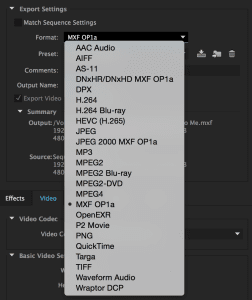
Directly below format, you can select a preset if you wish. There is a very long list of them available in the “Preset” drop down box. We will go through and configure the actual settings next, but I chose “XDCAM HD 50 Pal 50i” right at the bottom as my base preset because it is the closest to the specified requirements of Channel 7.
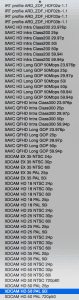
2. Customise the video settings
There are a number of options available in the video settings of the Adobe Premiere export dialogue and you can check out the screenshot below to see exactly how my video settings look.
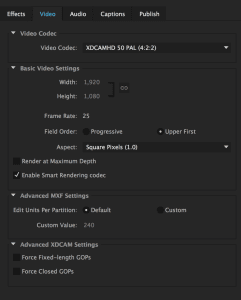
Video Codec: For this one you want to choose XDCAMHD 50 PAL (4:2:2).
Width: 1920
Height: 1080
Frame Rate: 25
Field order: Upper First
Aspect: Square Pixels (1.0)
Enable Smart Rendering Codec: Selected
Edit Units Per Partition: Default
3. Customise the audio settings
The audio settings are pretty simple, but pay particular attention to your channels and sample size, while they are the only settings they can get your file rejected if not set correctly. Check out the screenshot to see my settings.
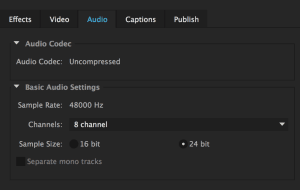
Audio Codec: Uncompressed
Sample Rate: 48000 Hz
Channels: 8 channel
Sample Size: 24 bit.
4. Export
That’s it, you’re done. You can now export your video into an OP1a compliant MXF container ready to be sent to Channel 7. I would recommend saving these settings as a custom preset if you need to use it a lot. Doing so helps to ensure that you don’t accidentally miss a setting!

10 thoughts on “How To: Export OP1a compliant MXF video files in Adobe Premiere for Channel 7”
Matt how do you layer your audio down if you have 8 channels tho? I put track 1and 2 as stereo and the rest as mono. But upon export only 1and2 can be heard and are converted to mono.
Hey Steve, you don’t have to, the channels just have to exist. Doesn’t matter if they are empty.
Hola Matt,
yo hago la exportación y me va todo correcto. Me piden 4 canales con audio y así salen, aparentemente todo bien. Sin embargo, que probado a exportar la misma secuencia a .mp4 con sonido estereo y se oye mucho mejor, con un sonido envolvente muy bueno. Sin embargo, cuando exporto los 4 canales mono que piden el la tv, el archivo mxf se escucha como apagado.
¿Es normal? Lo escucho en el ordenador.
Gracias
Hola Andrea,
Si tiene audio en los canales adicionales y lo está reproduciendo a través de una salida estéreo, entonces sí, sería normal que se apagara. Si está reproduciendo canales estéreo con sonido envolvente, también puede sonar ‘más completo’ si el dispositivo de sonido envolvente está enviando la mezcla estéreo a todos los altavoces. Esto significa que cada altavoz produce más sonido del que podría producir si estuviera reproduciendo una mezcla de sonido envolvente completa. ¿Tiene sentido?
Hi Matt – thanks for the article which was just the reassurance I needed to preflight my own material to send to Ch7. One thing… in the guidelines that they sent me they specified Audio = 2 channels. Maybe that is something they have changed (Feb 2021)?
Hey Jon, I’m glad it helped you out! I’ve not done any for Ch7 for the last little while so it is definitely possible that they have moved to 2 channels. I’d definitely follow the 2 channel guidelines that they’ve provided for you.
Hi Jon,
Hoping I can jump in here and maybe get the info I need. I’ve been supplying material to Seven for yours without a hitch – 8 channel audio as Matt detailed. This year though everything changed. Like you say they now want 2 channel but no matter what I do I can only export dual mono audio as MXF – not a stereo mix. I’ve googled all over the place and the best I can find is that MXF only supports dual mono but Seven are constantly having issues with my material as dual mono to the point where I now just have to tell them it was dual mono from the source so they’ll accept it.
So my question is – any idea how I can create a stereo mix in MXF as opposed to dual mono? It would be extremely helpful if you were able to assist in any way.
Cheers
Wayne
This tutorial worked a charm, thanks Matt!
We’ve successfully exported and submitted our video with these provided settings.
No problem at all, I’m glad it helped you out Andrew!
Hi, I’m having a problem, I set my audio to be stereo. left channel 1 and 3 and right channel 2 and 4. in the timeline I can see it but when I export I only get the first 2 channels with audio the other 2 are empty. did you guys figure this out?